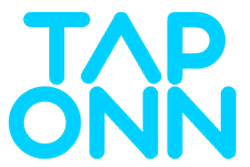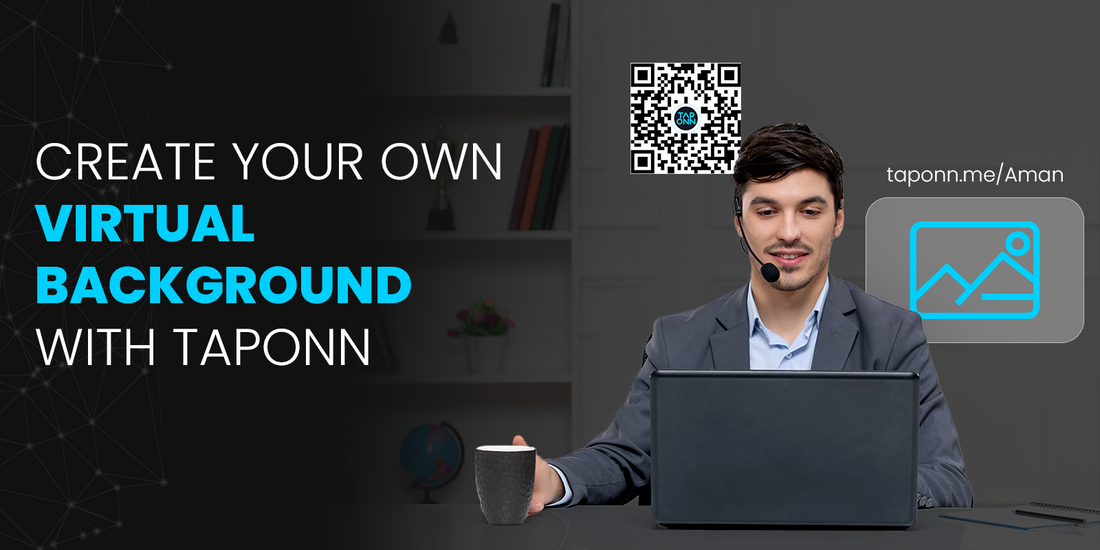
Create your Own Virtual Background with TapOnn
Tired of the same old boring background during your video calls? Wish you could transport yourself to a tropical beach or a bustling cityscape with just a click? Well, fret no more! TapOnn is here to unleash your inner background designer.
Why virtual background?
A virtual background is a feature in video conferencing apps that allows you to replace your actual background with an image or video. If you are facing any of the issues mentioned below, you should also try a virtual background:
Privacy
Maybe your home office isn't exactly presentable for a client call, or you just don't want people to see what's behind you. A virtual background can hide that clutter or messy laundry basket.
Professionalism
Project a polished image during presentations or meetings by using a clean, professional background. Imagine giving a presentation with a tropical beach scene behind you – it sets a specific tone.
Fun and Creativity
Liven things up with a fun virtual background!
Transport yourself to a spaceship, a cartoon world, or your favourite city. It can be a great conversation starter or way to express yourself.
Focus and Clarity
If you're giving a presentation with a lot of visuals, you can use a virtual background to avoid distractions. A plain background keeps the focus on you and your content.
How to use Virtual Background on TapOnn?
Follow these steps to create your own virtual background on TapOnn:
STEP 1
Signup or login to the TapOnn Teams.

Signup or login to the TapOnn Teams
STEP 2
Go to the ‘Home’ section and click on ‘Virtual Background’ option.

Click on virtual background option
STEP 3
TapOnn offers you two options for your virtual background:
Pre-designed Backgrounds
TapOnn has a built-in library of virtual backgrounds to choose from. Click on ‘Images’ to choose from the pre existing background.

Select pre designed background template
Custom Backgrounds
Unleash your creativity and design your own background!
TapOnn allows you to upload your own photos or images. Click on ‘Upload’ and then select the image file that you want to add as a virtual background.

Add your own custom background
STEP 4
Click on ‘Show TapCode in the overlay’ if you want to make your connect link visible to everyone. You can also choose colour from the colour palette for the same.

STEP 5
Your virtual background is now ready for use. Click on ‘Download Background’ if you want to download the background for future use.

Use and download your virtual background
Say Hello to Creative Video Meets
Gone are the days of scrambling to tidy up your space before a video call. With TapOnn Teams, you have the power to transform your video conferencing experience. From professional presentations to fun and engaging meetings, TapOnn's virtual background feature lets you express yourself and create a lasting impression.
Use TapOnn Teams today and unlock a world of creative possibilities for your next video call. Remember, a little background goes a long way!